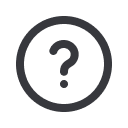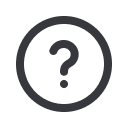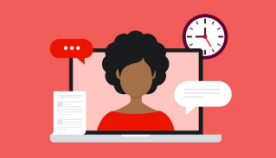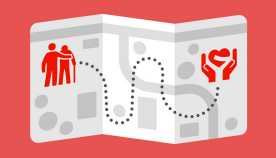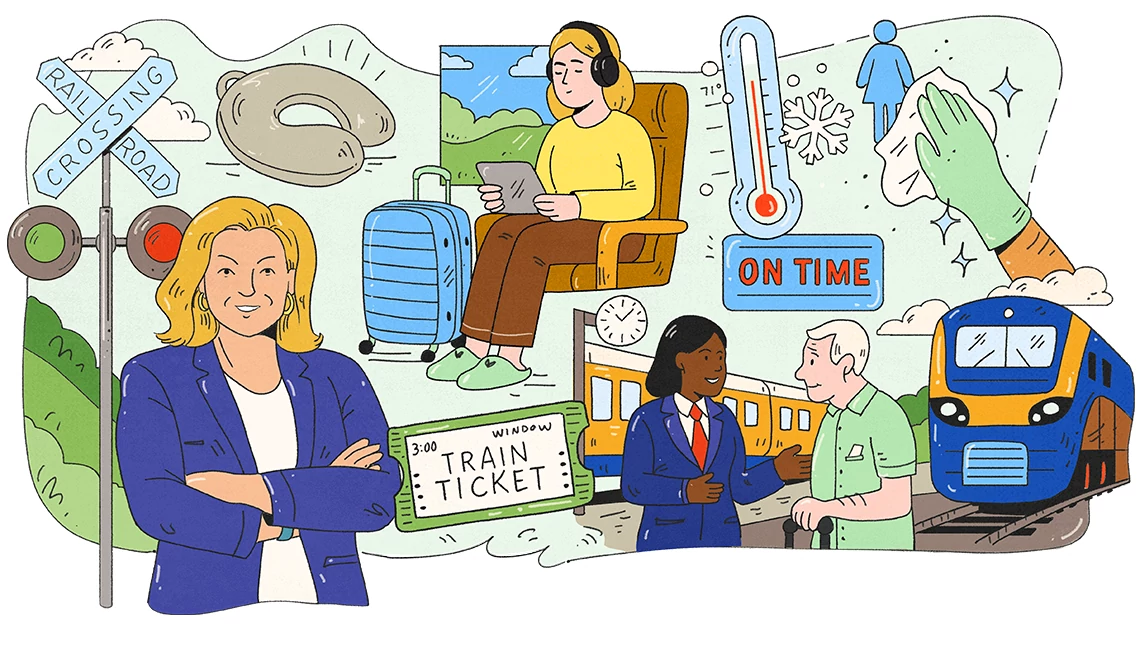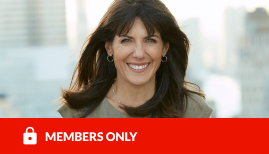AARP Hearing Center
Tuesday Tech: Hack Your Mac - Widget Edition
By Beth Carpenter, May 17, 2011 04:14 PM
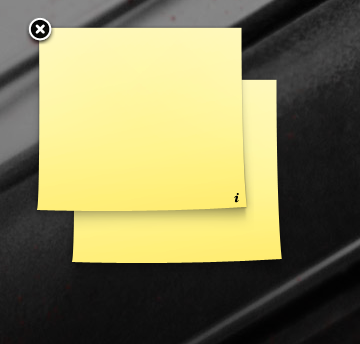
Just got a new Mac? Learning to use the one you got? We're posting simple tips every week (for Windows users too!) You can bookmark our tech blogs here.
Bells and whistles, that's what my dad calls these things. Widgets - like apps, but much less complicated - are these little one-function programs that exist in your Apple computer's dashboard. What in God's name is a dashboard? Well, I'll show you... just mouse over that "dock" on the bottom of your screen real quick:
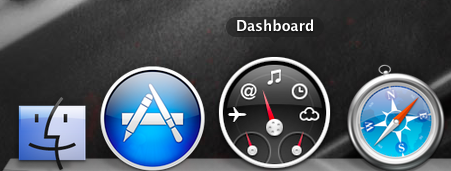
That little icon (or the F4 button on your keyboard) brings up lots of fun little things. You might see sticky notes, like above, or a weather app...
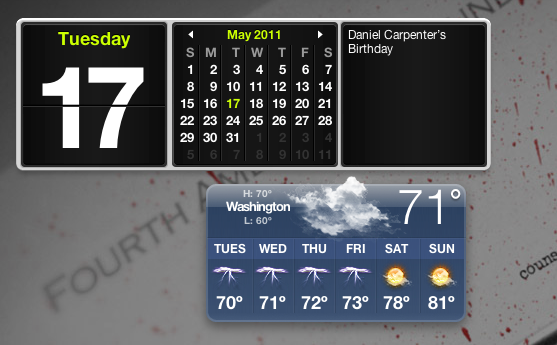
(You'll note it's my little brother's birthday today. Good thing I did this blog post - or who knows, I might not have remembered it.)
Ok, fine, so you have all these little useful programs. How do you make them do what you want? Are there any more?
Check out the little plus sign at the bottom of your screen... once you click it, here's what happens:
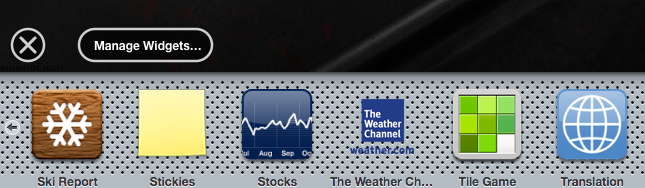
You can drag any of those to your main dashboard screen. (Want ones not listed there? You can find lots more here.) You can also drag as many of them as you want - as many sticky notes, multiple weather reports, two different stocks, whatever your heart desires. Now, to fiddle with those a little... let's point my second Weather widget to Kansas City, MO weather. Click on the little italic "i" on each widget...
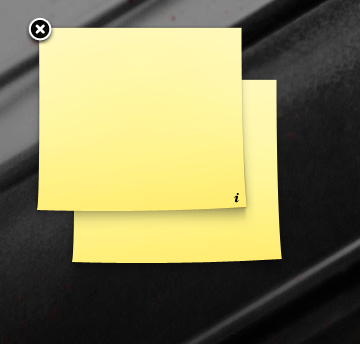
and then it'll spin around...
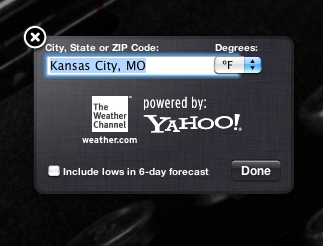
and voila, it's yours to do what you will with. Hit "Done" and it'll spin back around, ready for your use.
Let's get advanced! So, let's say you're a Texas Rangers fan. (I am. ) Let's say you need a quick and dirty way to tell you how they're doing. (I do.) Let's go to Safari and check out ye olde ESPN, shall we?
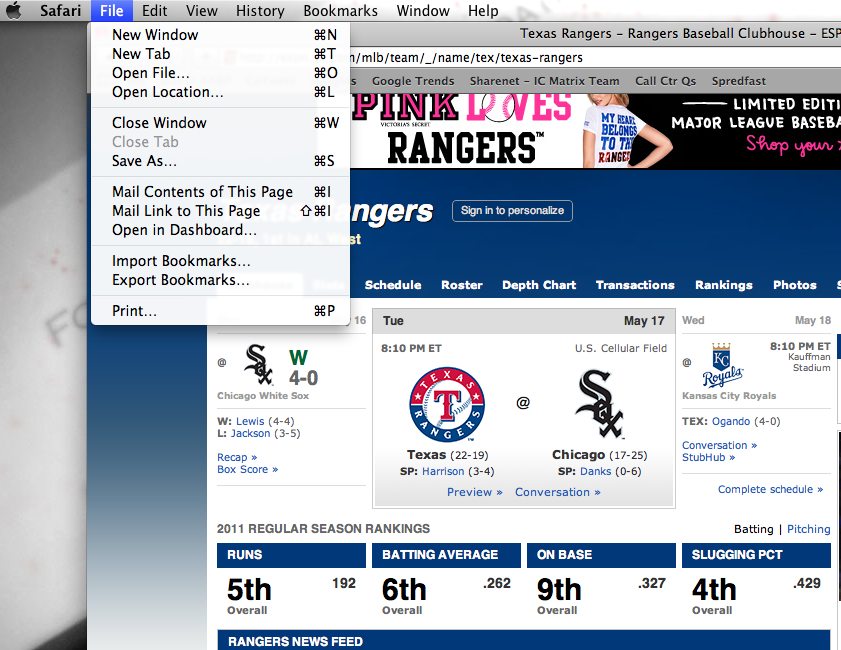
Hit that "Open in Dashboard" option. You'll get a box you can click & drag around whatever content you want. Maybe it's a blog that posts a picture each day. Maybe it's the deal of the day on woot.com. Or maybe it's just the score of some Texas baseball team. Here's how it looks:
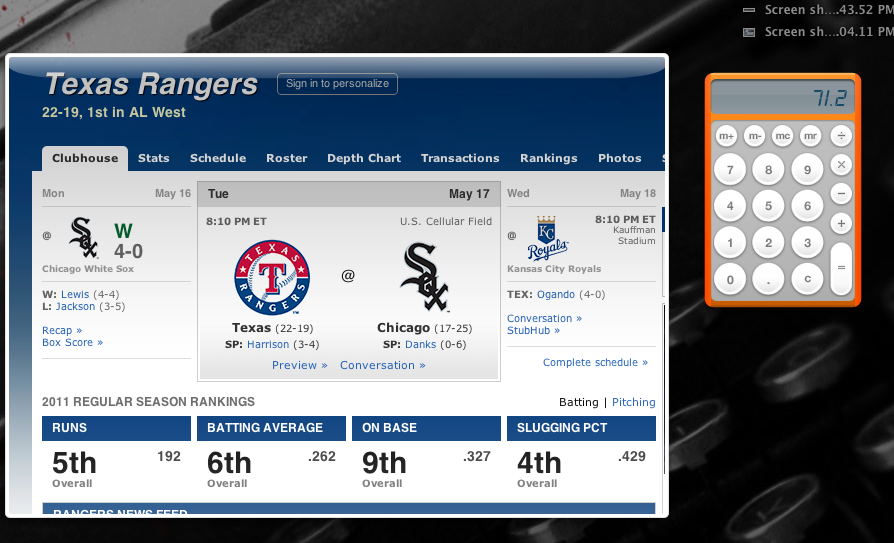
Yabba dabba doo, I now have a magical widget displaying the successes and failures of my baseball team.
Have questions? Comment here or Twitter at us here. Previously on Hack Your Mac: how to make your computer search for you, so you don't have to, and the magic popup that will save you hours every day.