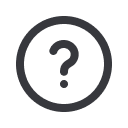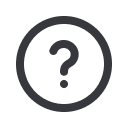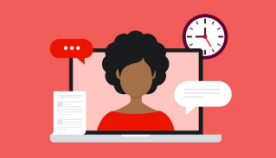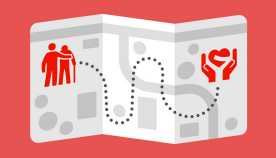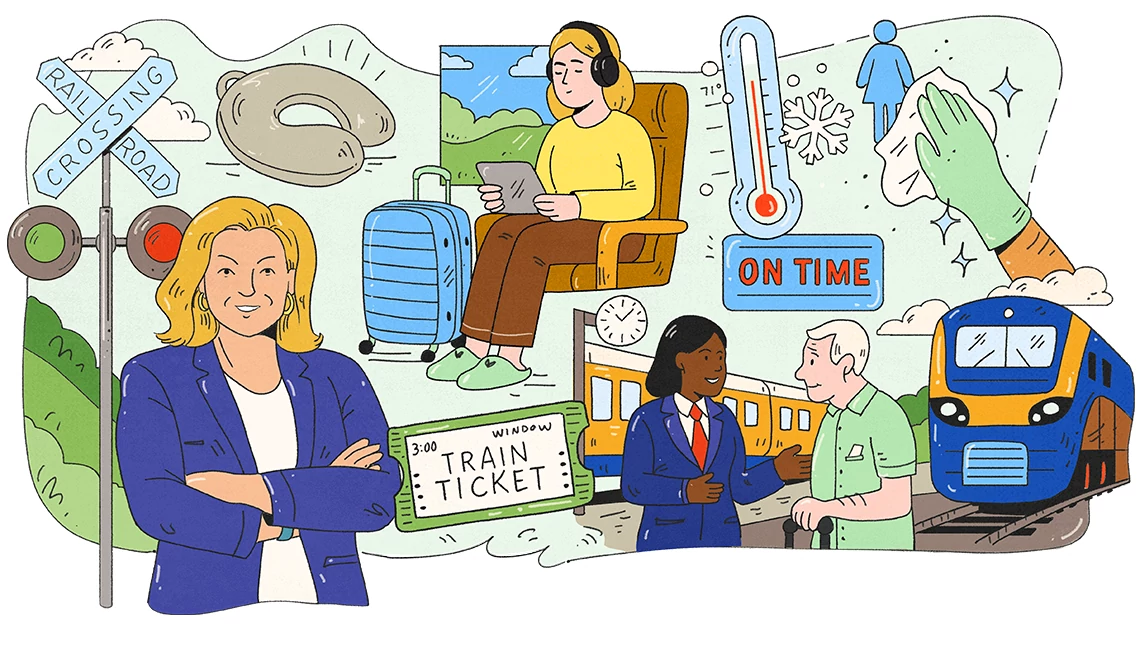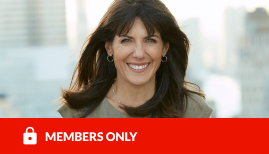AARP Hearing Center
Tuesday Tech: Hack Your Mac, Magic Folder Edition
By Beth Carpenter, May 24, 2011 06:12 PM
Just got a new Mac? Learning to use the one you got? We're posting simple tips every week (for Windows users too!) You can bookmark our tech blogs here.
Ever notice those folders on the right side of that "dock" on the bottom of your screen?
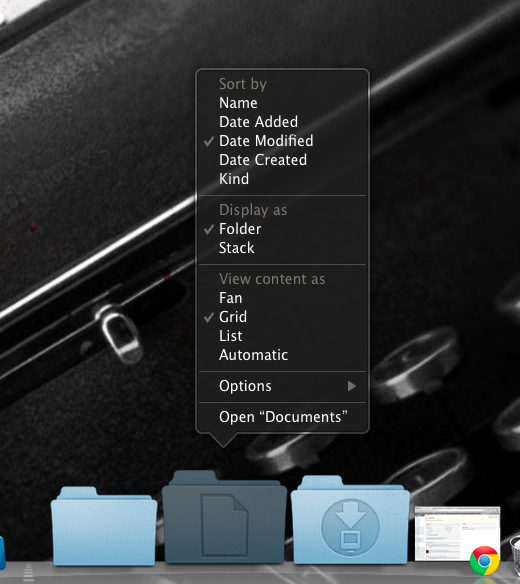
Special folders! Check it out... any folder you create you can drag down here. Open a Finder window, like so...
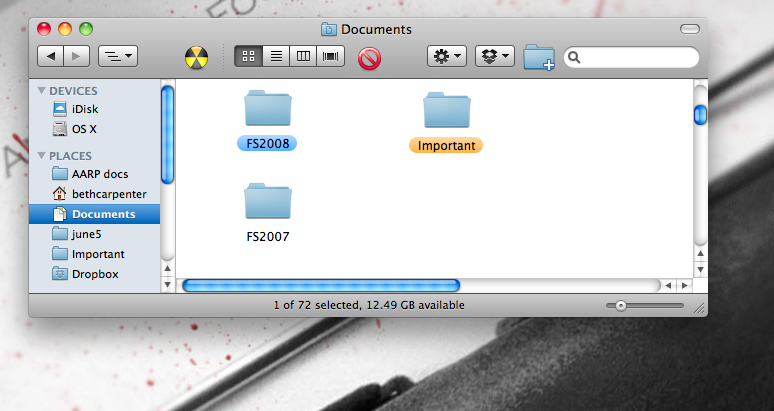
Then click on the folder image... and drag. Keep dragging! Hold that mouse button down as you move the folder down to the "dock" on the right side.
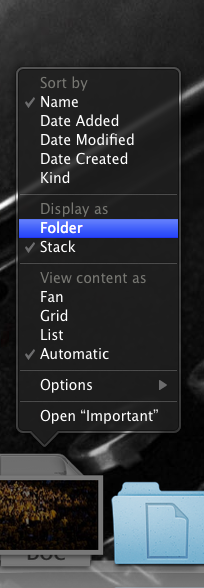
Now play organizer. Check it out - you can drag your "downloads" folder there, and set it to sort by "date modified" - that way your last download will always be the first one that pops up. Maybe this folder is all photos - you might want to use the "grid" option to see little thumbnail previews of each one. Or maybe I'll set it to "list" the names in my recipe folder, like so:
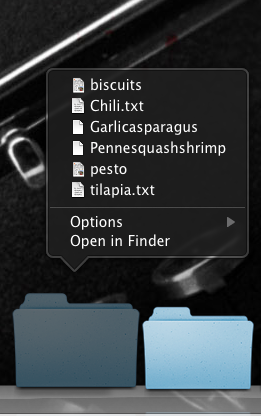
Pro tip: remember those special "smart" folders from this post? You can drag those too! So, for example, I download music all the time- new tracks from unknown artists, email attachments people send me, et cetera. Once I have a "smart folder" set up to collect all music files, I just dragged it to my dock, set it to "fan" by "date modified" and voila, I can click on it whenever I want to see what I last downloaded.
Have questions? Comment here or Twitter at us here. Previously on Hack Your Mac: how to make your computer search for you, so you don't have to, the magic popup that will save you hours every day, and little helpful "widgets" you didn't know existed.