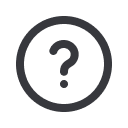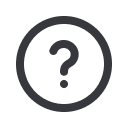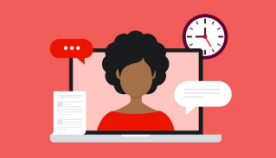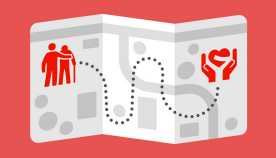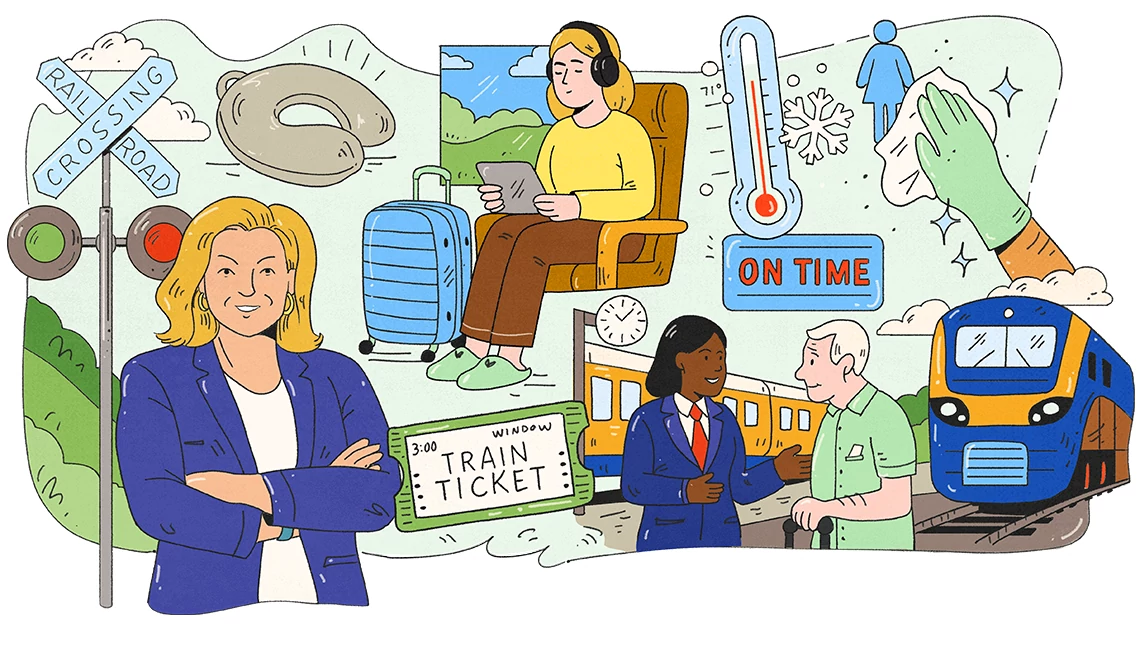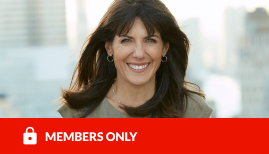AARP Hearing Center
Tech Tips: Hack Your Mac
By Beth Carpenter, May 5, 2011 09:36 AM
Just got a new Mac? Learning to use the one you got? We're posting simple tips every week (for Windows users too!) You can bookmark our tech blogs here.
Look up in the right corner of your screen. See the magnifying glass?
Consider that magnifying glass your own personal Google.
The magnifying glass is called Spotlight, and it's one of my favorite things about using a Mac. See, I'm lazy. I don't always have the right program already pulled up, and I don't necessarily know where in my computer that darn program is saved. I'm bad at folders. I'm bad at saving that photo my mom sent me in a place where I can find it later.
That's where Spotlight comes in. Spotlight knows everything about every little corner of your computer. It knows you typed "meet me at Macaroni Grill around 10 maybe?" in some email, maybe a week ago, who knows? But when I type "Macaroni Grill" into that little Spotlight box, it'll pull up just that email. Or, I'll quickly type iPhoto when I want to launch that application. Type, hit enter, done.
Check it out:
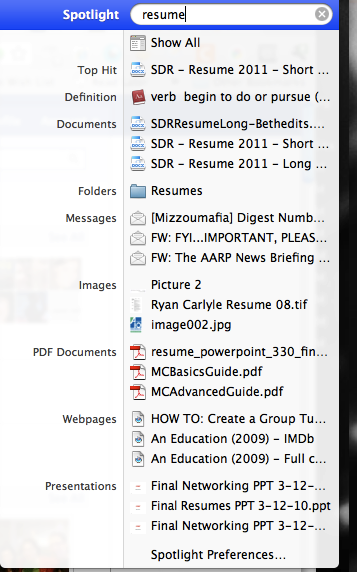
Now, let's get advanced. Any search you do on a Mac can be saved like it's its own folder. Why's this useful? Well, let's say you're always getting emails from your daughter with baby pictures. They're all named "Brandon 1yr old", "Brandon walking", but you keep forgetting to move them all into their own little folder.
Ok, remember that Spotlight window? You can save that search as its own folder. Up at the top of that menu is a button called " Show All..." - hit that, and snap snap, we're back in a regular ol Finder window. Check it out:
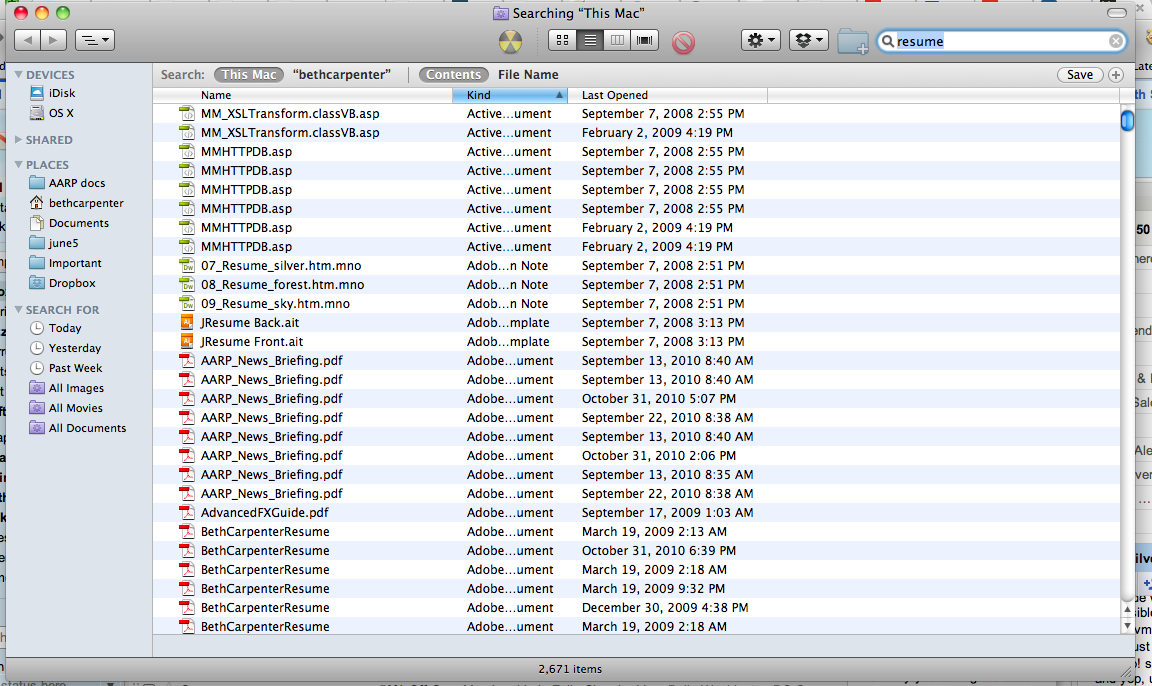
Hit that "Save" button on the top right, and your search will end up on the left sidebar of that Finder window. Now, anytime you look at your files, that folder will be right there, and everything with "Brandon" in it will be right there.
Have questions? Comment here or Twitter at us here.